Frequently Asked Questions
If you don’t see your question, send us a quick note at [email protected].
I am having issues logging into Geotab, what next?
If you are having issues logging into Geotab click the question mark next to Password. Next you will need to enter your username (normally an email) and the database name you login under. If you are unsure, please contact [email protected] or at 972-546-3878
Why am I not able to see the vehicles on the map?
If your assets are not appearing on the map please go the top of the map screen and navigate to the search bar. Next to the search bar there will be an upside down triangle. Please ensure the desired vehicles are selected. If you are still having issues please reach out to our support team!
How do I add fuel tracking for my Drivers?
Click here for the full how to article on activating fuel tracking on Geotab. Your drivers will need to utilize the Drive App from Geotab in order to track fuel. You can get this as a Free add on for Geotab Regulatory Plans & Up.
How do I add a user?
- Select the Administration > Users or People > Users & Drivers option from the main menu.
- Click the Add button.
- Enter a unique username or email address in the User (email) field.
NOTE: Without a valid email address, users cannot reset their own password or receive exception notifications and reports by email. - Enter the user’s First Name and Last Name in the corresponding fields.
- Enter a Designation, Employee Number or Comments as needed.
- Select the Groups you want to add the user to.
- Select the appropriate group for Data Access. Users can only view data from the selected groups branch.
- In the Force password change at next login field:
- Select Yes if an email address was used. This sends a password reset email containing a link to set the password. The link expires after one hour.
- Select No if a username was used, then enter and confirm a password for the user.
- Select Basic authentication in the Authentication type field.
- Choose the appropriate Security clearance for the user.
- If the user is a driver, proceed to How do I make a user a driver in MyGeotab and How to configure a driver to meet ELD compliance regulations.
- Click Save.
Additional Notes
- Users can only be added by those with the appropriate security clearance.
- See the Standard Security Permissions document for details on configuring security permissions.
- Do you prefer a video? Watch How to Add Users to MyGeotab.
- If the exact security permission is not set, the user will not have access to certain user settings. For example, if a user is configured to be a Driver and the security permission is Default User, the user will not have access to the HOS Settings tab.
- Cannot see the Add button? See Unable to add or edit a user in MyGeotab .
How do I setup a zone?
- Select the Map or Productivity > Zones > Zones option from the main menu.
- Click the Add Zone button on the Map page or the Add button from the Zones page.
- To create a zone using an address, type the address in the search bar.
- Click on the map to create the perimeter of the area. Click on the first added point to close the perimeter.
TIP: Switch to Satellite view to better see roads while creating the zone. - Enter the zone name.
- Select the groups to which the box is available under Publish to groups.
- Determine if the area is Visible on the map.
- Add types to group the zone with other related zones.
- Choose whether to Show Stops in Area to represent vehicles stopped within that area on the map with a star icon.
- Select an End Date to know when to stop recording data in the zone.
NOTE: After the end date, the zone will not be deleted and can be reactivated at any time. - Click on the Map View tab to adjust the shape, color and transparency of the area as needed.
- Click the Save button.
Additional Notes
- Make sure you associate the zone with the correct type.
- Need to add a new zone type? See How to create a new zone type .
- Do you prefer a video? Watch How to Add Zones to Your MyGeotab Database.
- Check out the MyGeotab quick reference guide for more tips.
How do I install a Geotab device?
A Geotab device is easily installed into your OBII port. If you have a larger commercial truck, it might require a harness. If you need help with installing a device you can visit the Geotab Install Guides page or contact [email protected] or call them at (888) 546-3878
My device is beeping, why?
When a device is first installed it will begin beeping. Once the device connects to network and all the lights are steady, the beeping will stop.
The devices are able to be setup for driver feedback. This means that, depending on security clearance, a user may go into the vehicle and change settings. IE, if the driver does not put their seat-belt on if they pass a certain speed limit, the device will beep to remind them.
An alert is also able to be setup under and exception rule. IE, an exception rule could setup to cause a device to beep in the driver goes 10 or more over the posted speed limit.
If the device is not able to connect to cellular network, it will beep 4 times to notify the driver.
If I am not connected to the GPS network, what happens?
A Geotab device relies on the GPS network to determine the vehicle’s location and speed. It’s important to note that a GPS connection is required for the device to accurately capture the date and time on its first report. If the device is unable to establish a GPS connection, it will not record any location-based information. However, for drivers using the device for HOS/ELD compliance, it can store up to three months of engine data. This means it will still track events such as starts, stops, drive time, and ignition on/off, even without GPS.
How do I know if the device is installed correctly?
A Geotab device has 3 lights on it, if they are on and steady, the device should be reporting correctly:
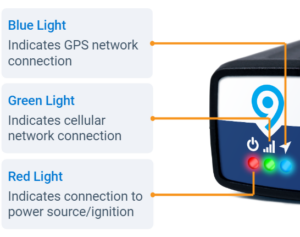
What happens if I put my device in another vehicle?
We recommend unplugging the device from the Geotab database, if you are going to physically unplug it. Please remember the device number and add it back into the system. Once the device is back into the system and physically plugged into a vehicle, the vehicle information will automatically generate once the vehicle begins taking trips.
If you would like help learning how to do this please reach out to our Support Team at (888) 546-3878 or at [email protected]
Will the Geotab device drain my battery?
When the vehicle is not turned on, the device goes into sleep mode and will only draw 5mA of current. Normally a battery has a capacity of 50 Ah, this means it would take over a year before the device would come close to draining the vehicle’s battery.
How does the Geotab device determine my direction change?
The accelerometer in a Geotab device calibrates once the device is installed in a vehicle. The device also calibrates itself frequently to ensure it collect the appropriate information. Once the accelerometer is calibrated, it measures the way you drive by detecting movement.: positive value equals acceleration and negative value equals deceleration. This also helps to determine driving: hard breaking, harsh acceleration, harsh cornering, etc.
What devices are supported by Geotab Drive HOS/DVIR?
For more information regarding this questions, please visit Geotab’s FAQ page.
I need to show my logs to the law enforcement officer during roadside inspection, how do I do this?
When in the Geotab Drive Application, please navigate to the Dashboard (home screen) > Scroll to the bottom of the page and select the magnifying glass that says ROADSIDE CHECK (Example Below).

You will be prompted to create and enter a 4-digit PIN (recommended) or choose “No Pin”.
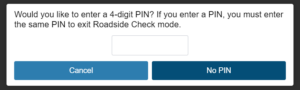
From here you can view logs, asset inspections, and enter the officer code or comments and transfer, Email, web, print.
For more information on how to perform a roadside check, visit ELD roadside inspection: what you should do
Do you provide 1-on-1 training?
We do provide 1-on-1 training! Please fill out the Training Request Form or [email protected] to help set up a time and date that is convenient for you!
