Warranty Form
Device not working? Please work through the troubleshooting steps provided below. Still not working? Please fill-out the warranty form and a Support representative will reply shortly.
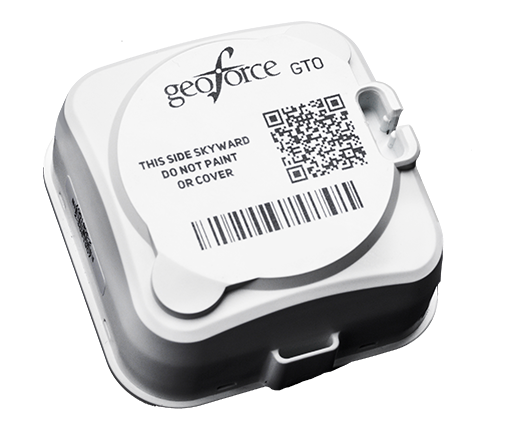
GT0 or GT1
- Please ensure the device has a clear view of the sky; not blocked by any piece of equipment or covered in any way
- Make sure the magnet has been pulled from the device
- Is there any visible damage or water damage?

AT1 Cellular Asset Tracker
- Please ensure the device is facing upward with a clear view of the sky
- Ensure the device is mounted on the most solid surface possible ensuring the device is firmly fixed to the asset
- If the batteries need to be replaced, please use four new “Energizer Ultimate” L91 AA Lithium Batteries:
- Only replace the batteries in a clean and dry environment to avoid water or debris from entering the enclosure.
- The batteries may be replaced with the device mounted in place on the asset.
- Ensure the device is clean of any caked-on dirt or other debris and dry prior to opening the device for battery replacement
- Ensure the device has not physical or water damage

AT2 Asset Tracker
- Ensure the device is mounted horizontally (lying flat, facing skyward) and has a clear view of the sky
- Make sure the Black Rubber Magnet is pulled (please do this while outdoors)
- Make sure the wires are properly installed:
- If using a Pressure Switch (Preferred) please ensure the white wire is used as an Input and the Green Wire is used as Ground
- If using the Electrical Ignition Source ensure the white wire is Input and the Green wire is Ground

AT4 Asset Tracker
- Please ensure the device has a clear view of the sky
- Ensure the wiring is correct:
- Red Wire is the input wire (must be connected to a constant)
- Black Wire is a ground wire (must be connected to battery negative or chassis ground)
- White Wire must be connected to the asset’s ignition or another appropriate key-operated line
- Ensure the Green and Amber lights are on and steady; please wait 5 minutes after turning the vehicle on to allow the vehicle to connect to the wireless network

VT1 Vehicle Devices
-
Please check the install of these devices by ensuring they are connected properly into the port with zip-ties.
-
If using a Harness please ensure the device is securely zip-tied into the harness and the harness is securely zip-tied into the port.
-
Once correctly installed please ensure all three lights on the device are on and steady:
-
Red Light: This is the ignition light and means the device has power.
-
Green Light: This is the Cellular Connection. If this light is not steady please drive the vehicle around as it may be trying to connect to the signal.
-
-
Once the above steps have been followed please drive the vehicle around in a well-populated area to allow the device to catch signal and begin reporting.

G09 Vehicle Devices
-
Please check the install of these devices by ensuring they are connected properly into the port with zip-ties.
-
If using a Harness please ensure the device is securely zip-tied into the harness and the harness is securely zip-tied into the port.
-
Once correctly installed please ensure all three lights on the device are on and steady:
-
Red Light: This is the ignition light and means the device has power
-
Green Light: This is the Cellular Connection. If this light is not steady please drive the vehicle around as it may be trying to connect to the signal.
-
Blue Light: This is the GPS Latch. If this light is not steady please drive around to allow the device to find GPS Signal.
-
-
Once the above steps have been followed please drive the vehicle around in a well-populated area to allow the device to catch signal and begin reporting.

GORUGGED Ruggedized Telematics Device
-
Ensure the device is securely installed and has a clear view of the sky
-
If using a Harness please ensure the harness is securely connected to the diagnostic port and device with zip-ties
-
Please ensure all the lights on the device are on and steady:
-
Red Light: is ignition detection. If this light is on and steady it means the device is being powered on.
-
Green Light: is Cell Connection. If this light is on and steady it means the device is able to find cellular connection
-
Blue Light: is the GPS Latch. When this light is on and steady it means the device is able to latch onto the GPS Connection
-
-
If the lights are not steady please ensure the equipment the device is installed on, has a clear view of the sky. In Example, if the device is installed on a piece of equipment that is in a garage, please move the equipment outside for best connection availability.
